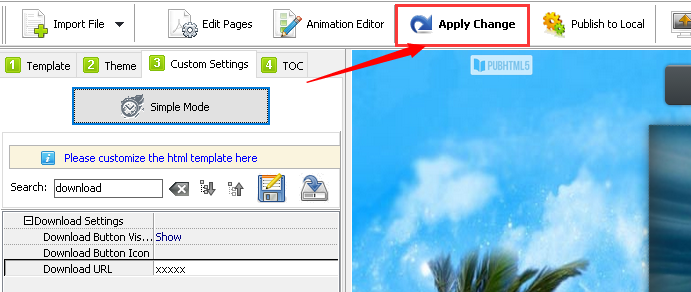Once you enable your download button, your flipbooks can become visible on the toolbar and downloadable for your readers.
Just follow the 3 simple steps to enable the download button:Step1. Run the PubHTML5 desktop client and import the PDFs/Images.
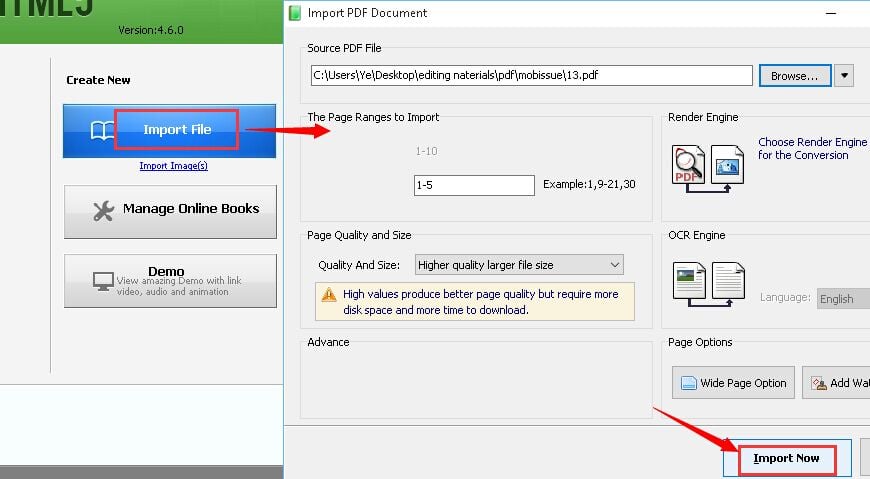
Step2. Enable download button.
Click "Custom Settings -> Advanced Mode" in sequence to enter the editing interface
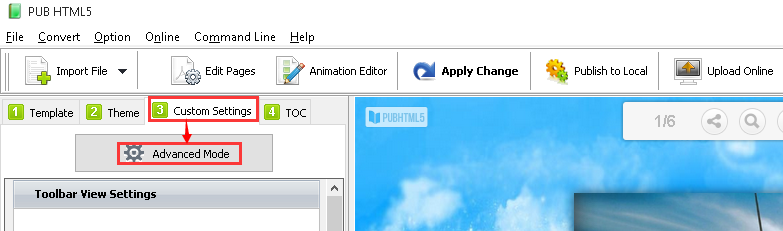
Then find out the "Download Settings" panel by using search function.
Finally click the "Show" button to make the download button visible and input the URL of your original PDF files.
Note: In order to get the URL of your PDF file, you need to upload your PDF online first.
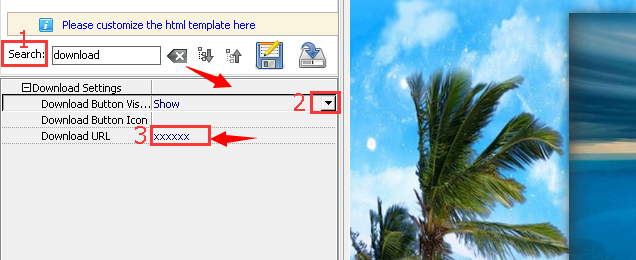
Step3. Click "Apply Change" to save the changes and preview the effect.